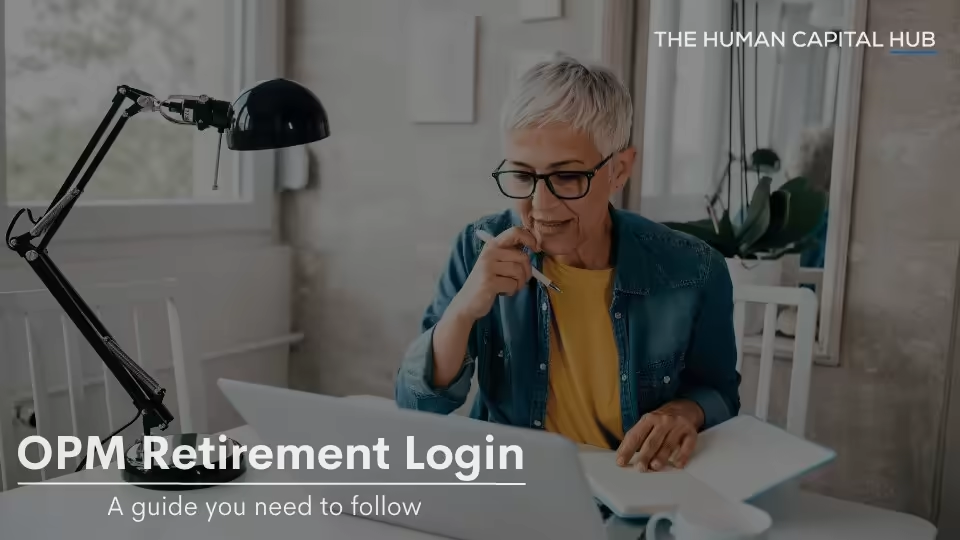The Office of Personnel Management is responsible for overseeing the federal government's civil service, hiring new employees, and overseeing health insurance and retirement benefits programs. They also offer sources for finding internships, summer employment, scholarships, and student jobs. You must register for an account on the Office of Personnel Management (OPM) retirement services website if you are a federal employee or retiree and wish to access your retirement benefits online.
Retirement services are one of the services offered by OPM. You must set up an account with OPM's Retirement Services Online (RSO) system if you are a federal employee considering retiring or already retiring. RSO is a secure website that allows you to manage your retirement account online. You can use RSO to do things like:
- View your annuity statement
- Change your email address
- Establish or stop an allotment
- Request a duplicate annuity booklet or Form 1099-R
- Start, change, or stop federal and state income tax withholdings
Below I share how to create and use your Office of personnel management retirement login step by step.
Step 1: Visit the OPM retirement services website
Visit the OPM retirement services website at https://www.servicesonline.opm.gov/. You can manage your retirement account online at this official website. An informational welcome page with links to more resources will be displayed.
Step 2: Click on "Create Account"
You will see a "Create Account" button on the welcome page. To begin setting up your OPM retirement login, click this button. Your browser will direct you to a website where you must provide some personal data.
Step 3: Enter your personal information
Provide your claim number, email address, date of birth, and the last four digits of your social security number on the create account page. On your retirement card or annuity statement, a seven-digit number begins with the letters "A" or "F" that serves as your claim number. You can also get in touch with OPM by dialling 1-888-767-6738. OPM will send any notifications and a temporary password to your email address. Make sure to use a real email address that you can reach easily and is secure.
Step 4: Agree to the terms of service
After submitting your personal information, you must accept the terms of service of the Office of Personnel Management retirement services website. You must abide by the obligations outlined in these conditions when using the website. By clicking the "Terms of Service" link, you may read them. To accept them, check the "I agree" box and press the "Submit" button.
Step 5: Check your email for a temporary password
OPM will email you a temporary password that you can use to access your account for the first time after you submit your information. A link to the login page and basic instructions on how to change your password are also included in the email. A message from OPM with the subject "OPM Retirement Services Online Password" should appear in your mailbox. Check it out. You can check your spam or garbage folder if you don't see it in your email.
Step 6: Log in with your temporary password
Click the link in the email or return to the OPM retirement services website and select "Log In" to access your account for the first time. Your claim number and temporary password must be entered. Click "Log In" after entering the credentials precisely as they appear in the email.
Step 7: Change your password
After your first Office of personnel management retirement login, you will be prompted to change your password to a permanent one only you know. At least one uppercase, one lowercase, one number, and one special character must be included in your new password, which must also be at least eight characters long. Additionally, you must select a security question and response that will allow you to reset your password if you forget it. Click "Submit" after entering your new password, security question, and two answers.
Step 8: Explore your account
Congratulations! You have successfully created and used your Office of Personnel Management retirement login. On the website for OPM retirement services, you can now access several features and services, including:
- View your annuity statement
- Change your tax withholding
- Update your direct deposit information
- Update your mailing address
- Request verification of income
- View or print tax forms
- View or print benefit statements
- Request duplicate annuity booklets
- Sign up for email notifications
Use the menu on the left side of the screen or any of the dashboard icons to explore your account. By selecting "Help" in the top right corner of the screen, you may also access manuals and frequently asked questions about using the website.
Here are some tips for using RSO:
- Keep your password confidential. Do not share it with anyone.
- Change your password regularly.
- Apply two-factor authentication to your account to increase security.
- Maintain the accuracy of your contact information. Your mailing address, email address, and phone number are all included in this.
- Review your annuity statement regularly. This will help you to make sure that your annuity payments are correct.
Retirement Services Online is a valuable tool that can help you to manage your retirement account online. By following the tips in this guide, you can ensure that your RSO account is secure and that you can use it to its fullest potential.
Conclusion
We hope this guide has helped you create and use your Office of Personnel Management retirement login. Contact the Office of Personnel Management at retire@opm.gov or 1-888-767-6738 if you have any inquiries or issues. For more resources and information, visit the Office of Personnel Management website at https://www.opm.gov/retirement-center/.