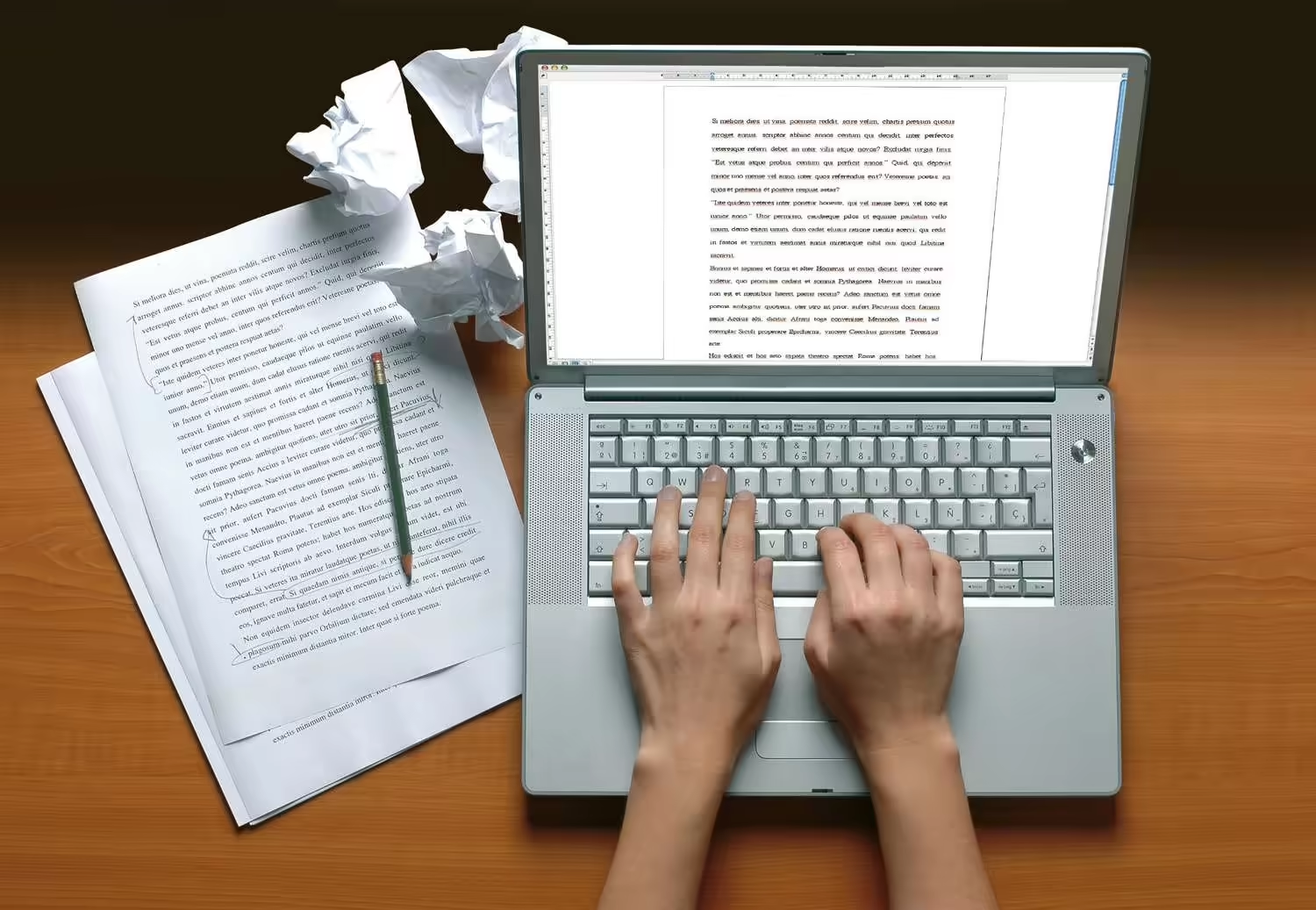Paraphrasing tools are a dime a dozen these days, and one can feel crippled by indecision when it’s time to choose which one to use. But don’t worry, we are going to help you out by narrowing down your choices to only two tools, and comparing them. And so the curtains rise on our comparison of Editpad and Paraphraser.
Before we compare them, we will check out each tool individually, and at the end, we will draw a comparison that will give you an honest idea of which is the more accurate paraphraser.
Editpad
Let’s start with Editpad. The paraphrasing tool by Editpad is a freemium tool. It has a total of five paraphrasing modes, and three of them are free while two are paywalled. Let’s check all of the modes out and see how good or bad they are at paraphrasing.
Smooth Mode
This is a free mode and it has a very specific purpose. This tool makes the text easier to read or as you may have guessed from its name; smoother to read. This is a very good mode because the smoothness of a text is directly proportional to the engagement rate with the audience.
Smooth things can be consumed in one go quite easily, but if something is rough and blocky, it can take several sessions to deal with it. So, how does this mode work? It uses synonyms and phrases that are more commonly used in daily life and replaces all the difficult and uncommon words with them. Of course, it does so without changing their meaning.
Let’s see what that looks like. For our demonstration, we are going to use some text from one of our previous articles. So, here is the smooth text that we got from Editpad’s paraphrase tool smooth mode.
Pretty good result. The article was already quite smooth, but Editpad has indeed made it smoother. We can see that the rephraser did not change a lot of words or phrases. Instead, it only changed what was needed and that’s how we got the output.
Reworder Mode
This is a reworder mode offered by the Editpad that specifically replaces words with their synonyms. It is a mode that does not alter the text too drastically. It has a few uses such as dealing with an overabundance of a word.
As you know some writers have really obvious crutch words/phrases. “Crutch” as in the writer likes to fall back on them…a lot. These words can quickly become repetitive and that really mars the quality of the write-up.
A similar situation is related to keyword stuffing. This is the overuse of keywords in some content. This is a banned SEO practice that, if caught, gets the content penalized and/or possibly removed.
Reworder mode is really great for dealing with both of these situations as it will simply replace the repetitive words with their synonyms.
In the attached image, you can see that the rewording tool has only changed the words. There are no phrase changes, but there are instances of two consecutive words being changed. You can also see that the Editpad reworder has the option of replacing the new words with synonyms from a drop-down list. So, that gives you some more flexibility as well.
Formal Mode
The Formal mode is the last free mode available on Editpad. It does exactly what its name says—alters the tone to make the content more professional. You can see it doing so in the given image.
The tool replaces both words and some phrases when paraphrasing the text. The words it chooses are the ones that are suitable for formal occasions. The resultant text looks like something that would be read in a news report—neutral and unbiased.
This mode is extremely good for converting your content to a formal document. Let’s say a student has to write a formal application or something, then this mode can help the student add a formal tone to that application.
However, this mode is not without its faults, it occasionally makes some weird mistakes. Like in the image above, it just added the word “Thing” for no reason between two sentences. So, make sure to proofread the results before using them.
Smart Mode
Smart mode is the first of the two premium modes available to the user. It is available in all premium packages. The Smart mode makes a variety of changes to the text. It can be seen that it changes both words and phrases. It was not observed to change the sentence structure though.
What makes it different from the other modes is the choice of words that it chooses to alter as well as the synonyms it uses to replace them. The results are interesting, to say the least.
You can see that the resultant text looks more informed than the input. Even though that’s not really true, the tool has simply made the text appear more confident and well-informed.
This is actually a really good thing, as appearing to be confident gives the readers the impression that the writer knows their stuff. This can help the writer to manipulate their audience into taking specific actions i.e., signing up for stuff or buying some product.
Improver Mode
This mode is called Improver as it only seeks to rectify any issues that can be improved. This means that the output of the text could be drastically changed or it could be barely touched at all.
In our case, the passage we used was barely touched which is understandable as it was an expertly written piece that has already been through the editing process. You can see it in the following image.
Only six words were altered and nothing else. However, we also checked this mode against a different passage that was not as well written, and here’s what we got.
This time around a lot of changes were made to the passage. So, this mode holds true to its name of Improver as it really does do that. All in all, this is a great mode to use when you are unsure of your write-up, and running it through this mode will help alleviate your concerns.
Premium Plans of Editpad
You already know that Editpad is a freemium tool and that means that some of its features are actually locked behind a paywall. You basically get access to more modes which are Smarter and Improver as well as a higher word limit. In this section, we will see each plan, its cost, and its benefits.
There are two types of plans Basic and Pro and they have four variants each. Let’s see them.
Paraphraser
Now we will discuss the paraphrasing modes of our second tool in question which is Paraphraser. It has six modes compared to Editpad’s five. Three of them are free and three of them are paywalled. Let’s see how they perform.
Fluency Mode
One of the free modes, this mode is capable of making the text more Fluent i.e., it becomes easier to read. This is similar to what the Smooth mode does in Editpad. This mode makes changes to both words and phrases and replaces them with their simpler synonyms.
You can see it happening in the following screenshot.
Of course, you can also see that Paraphraser also has the option of editing the output. By clicking on the cyan words, you can pull up a list of synonyms and select a different synonym to replace it with.
It is obvious from the image that Fluency mode does not change anything other than what it needs to. All in all, it is a good mode to improve the readability of your content.
Standard Mode
Nothing much to say here. This is a mode that simply replaces a few words from the text. It occasionally replaces some phrases too, but they don’t seem to be longer than two words.
And that’s really it. There is not much to say about it. There is no real use of this mode as Paraphraser provides another mode which is just a better version of it and that mode is free too (yeah I know… it’s weird).
Word Changer Mode
The Word Changer mode is basically just an enhanced version of the Standard mode. It specializes in replacing words with their synonyms. The synonyms are contextually accurate and fit the tone of the content.
This mode is excellent for reducing some common problems that plague content. Chief among them is the repetition of words over and over. We have already mentioned what are crutch words and phrases. This mode can deal with them and of course keyword stuffing as well.
Word changer mode sometimes changes consecutive words in a sentence, so that can look like it changed a phrase. This mode does not change phrases as it is called a Word changer.
Creative Mode
Now we get to one of the first modes that are paid. Creative mode—for all intents and purposes—is just a better Fluency mode. It makes similar kinds of changes to make the given text easier to read.
The main difference between the two modes is that Creative targets more important words or we can say impactful words. The result is a really nice piece of text that reads very smoothly.
So, Creative mode is really good for improving your content’s readability. If you are unsatisfied with the Fluency mode, you should consider upgrading to premium to get access to this mode.
Smarter Mode
Smarter mode is a real doozy. This mode just completely overhauls your content. It almost paraphrases your entire content with exception of a few words.
This is the mode to use when you want to really bring it to the next level. You can see that the resulting output is not only easier to read, but it is also using more powerful words. This has made the output much better.
If you want to ensure that people really sit down and read your content, then running it through Smarter mode is a great idea. Of course, the information provided must be accurate and valuable as well, since just words cannot hold anyone’s attention for too long.
The only downside is that the formatting of the work is not maintained, so you will have to reformat it.
Shorten
Now, now, don’t worry, this mode is called Shorten, and that sounds like it should belong to a summarizer rather than a paraphraser. Well here’s the actual reason it is included in this tool. There is this little thing called extractive summary and abstractive summary.
In extractive summaries, sentences from the source material are taken verbatim to create the summary. However, in the abstractive summary, the core idea is extracted and then the sentences that best describe it are paraphrased and that is the final summary.
So, Shorten mode creates abstractive summaries instead of a normal summary, and from the definition, you know paraphrasing is a huge part of it.
This mode also rephrases the entire content so the output is almost entirely customizable. And that’s it for all of the paraphrasing modes of Paraphraser.
Pricing
Now, we will discuss the premium packages available. There are three main types of packages; weekly, monthly, and yearly.
Comparison of Editpad and Paraphraser
This is just a simple head-to-head comparison of Editpad and Paraphraser with respect to the accuracy of paraphrasing.
Conclusion
With respect to paraphrasing accuracy, our verdict is twofold. Neither of the tools has a definite edge over the other. If one has something better then it also has something that it is bad at. So, we are going to just give our verdict keeping that in mind.
Editpad is better if you just want to use the free modes of paraphrasing. Paraphraser is better if you can afford the premium plans as it has the better premium modes.