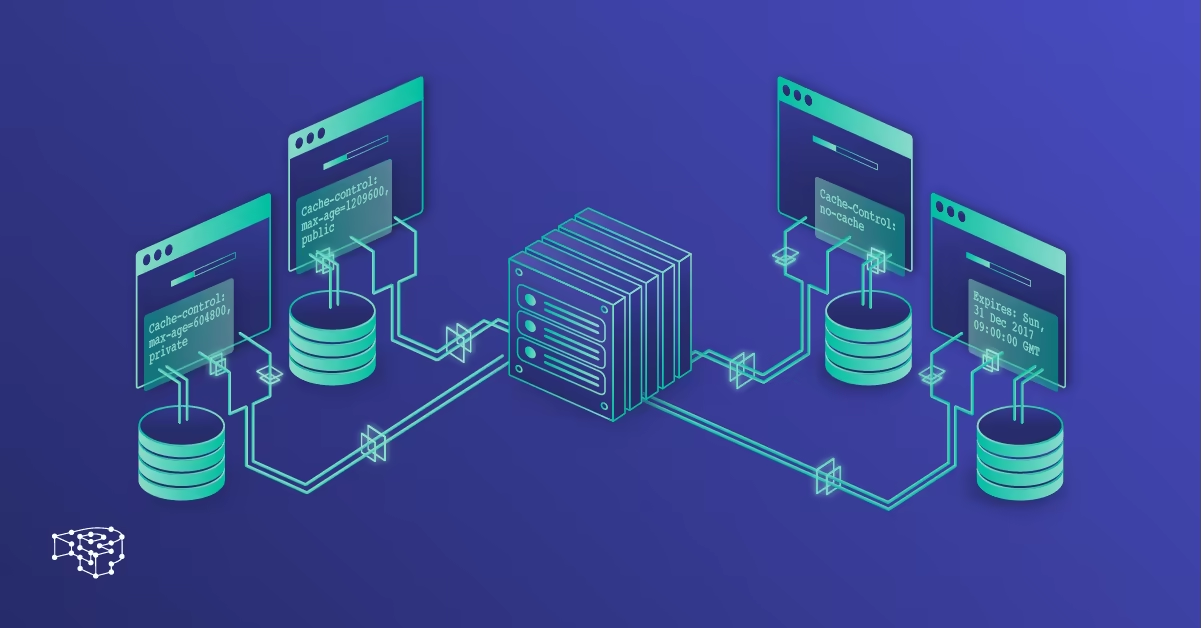A slow WordPress site doesn’t just frustrate users—it hurts your search rankings, increases bounce rates, and reduces conversions. But one of the most effective ways to speed up your site is often misunderstood: caching.
Caching is a powerful tool that can dramatically improve your site’s performance without changing your content, design, or hosting provider. In this guide, we’ll break down exactly what caching is, why it matters, and how to implement it the right way on your WordPress site.
What Is Caching, Really?
In simple terms, caching is the process of storing copies of your web pages so they can be delivered to users faster. Instead of having WordPress generate a page every time someone visits, caching allows it to serve a pre-built version.
Without Caching
Every page load requires database queries, PHP processing, and server-side logic to generate the final page.
With Caching:
That same page is already pre-rendered and stored—so the server simply sends it to the user without the extra processing.
The result? Faster load times, less strain on your server, and a better experience for your visitors.
Types of Caching You Should Know
Caching comes in different forms. Understanding each one helps you set up a complete caching strategy.
1. Page Caching
Stores entire HTML pages so they don’t need to be dynamically built for each visitor.
Best for: Reducing server load and speeding up page delivery.
2. Browser Caching
Stores static files (images, CSS, JavaScript) in the user’s browser, so they don’t need to be downloaded again on repeat visits.
Best for: Repeat users and reducing bandwidth.
3. Object Caching
Stores database query results, so WordPress doesn’t need to re-fetch them every time.
Best for: Dynamic sites with lots of queries (e.g., WooCommerce stores).
4. Opcode Caching
Caches compiled PHP code on the server. This eliminates the need to interpret the PHP scripts repeatedly.
Best for: Optimizing server performance at the code level.
Why Caching Is Critical for WordPress
WordPress is a dynamic platform. Every time someone visits a page, WordPress retrieves data from the database, processes PHP, and builds the page on the fly. This flexibility is powerful—but slow, especially on shared hosting or high-traffic sites.
Caching eliminates most of that work, turning a dynamic site into a fast, near-static one for most users. Samantha Steele, Director of Financial Strategy at GrowthNavigate, explains, “Caching is the unsung hero of WordPress speed. It’s the layer that lets your site scale smoothly, without breaking under traffic spikes.” The benefits include:
- Faster page load times
- Better user experience
- Improved SEO rankings
- Reduced server resource usage
- Higher conversion rates
- Improved link efficiency through tools like URL shortening, which can reduce redirect lag and create cleaner, faster-loading external links
In short, caching is one of the easiest and most impactful performance upgrades you can make.
Best Caching Plugins for WordPress
You don’t need to code your caching system from scratch. These popular plugins make implementation easy:
1. WP Rocket
- Premium, beginner-friendly, and powerful
- Automatic page caching, browser caching, and file optimization
- Lazy loading and database cleanup tools included
2. W3 Total Cache
- Comprehensive and customizable
- Includes object, browser, and database caching
- Ideal for developers or advanced users
3. LiteSpeed Cache
- Designed for LiteSpeed servers but works on others
- Includes image optimization and CDN support
- Great for WooCommerce performance
4. Cache Enabler
- Lightweight and simple to use
- Perfect for small to mid-sized sites needing basic page caching
Choose a plugin based on your technical comfort level and site complexity. And remember, performance matters—just like how creators scale their influence into financial empires.
This is particularly important for platforms offering scheduling features. A site that handles dynamic data—like work schedule tracking or employee shift management—must be both fast and stable to retain user trust. Optimizing caching ensures the platform delivers consistent performance, even during peak usage hours.
A strong caching strategy is essential for modern eCommerce operations. Brands like The Happy Trunk, which offers hands-on, educational subscription boxes for kids, depend on lightning-fast website performance to create seamless shopping experiences. Caching not only supports faster browsing but also ensures smoother checkout processes—both vital for customer satisfaction and retention.
The same principle applies across industries—from digital creators to niche eCommerce brands selling Italian athletic apparel, where faster site speed directly enhances user experience and increases conversion rates.
A great example is Steve Will Do It, whose massive online presence and viral content have significantly contributed to his brand visibility and earnings. Curious about how influence can drive business success? Look no further than Steve Will Do It net worth, which reflects the impact of performance-driven strategy. Similarly, Dominic Reigns from About Chrome Books has demonstrated how expert tech content, especially around Chromebook performance and caching, can drive both credibility and site optimization.
How to Set Up Caching Properly
Caching can cause issues if configured incorrectly. Follow these steps to set it up right:
- Install your preferred caching plugin
- Enable page caching first—this brings the biggest speed improvement
- Activate browser caching for static files
- If your site is dynamic, enable object caching and test compatibility
- Clear your cache after site updates to ensure changes are reflected
- Test performance using tools like GTmetrix or PageSpeed Insights. You can also take a cue from how platforms like Snapchat Planets visualize user engagement—offering a layered, prioritized view of interactions. Similarly, your caching strategy should prioritize high-traffic pages and performance-critical resources to create a more responsive and intuitive user experience.
If using a CDN (Content Delivery Network), make sure it plays well with your plugin to avoid conflicts or outdated content.
When Caching Needs Caution
Caching is powerful—but not perfect. In some cases, cached content can cause problems:
- Logged-in users may see outdated or incorrect versions of pages
- E-commerce carts or dynamic content can break if not excluded from caching
- Contact forms or user-generated content may behave unpredictably. Just like Snapchat planets gives users insight into how close or engaged certain friends are based on interaction levels, your caching strategy should offer visibility into which parts of your site need to remain dynamic and which can be safely cached. Understanding those “proximity zones” helps prevent performance hiccups and ensures users see relevant, real-time content.
To prevent these issues:
- Exclude specific URLs or user roles from caching
- Use cache purging rules to refresh content when needed
- Regularly test dynamic functionality after updates
Conclusion
Caching isn’t just a technical bonus—it’s a foundational part of building a fast, reliable WordPress site. Whether you're running a blog, a business site, or an online store, a solid caching strategy will improve speed, user experience, and performance across the board.
To recap:
- Understand the different types of caching and what they do
- Choose a plugin that fits your site’s needs
- Configure carefully to avoid conflicts or outdated content
- Monitor your site’s performance and make adjustments as needed
Once caching is in place, your site won’t just load faster—it’ll perform like it was built for speed from the ground up. This is especially important if you’re running an eCommerce site that sells trending products like Portable Electric Dab Rigs, where speed and uptime directly influence buyer trust and conversions.